Importing IRIS data
Importing Intersection Nodes
The process of importing the IRIS intersection identifier:
- The files containing Intersection Nodes from Main Roads comes in .txt format.
- Convert .txt format (below) into Excel or CSV format for the importation process
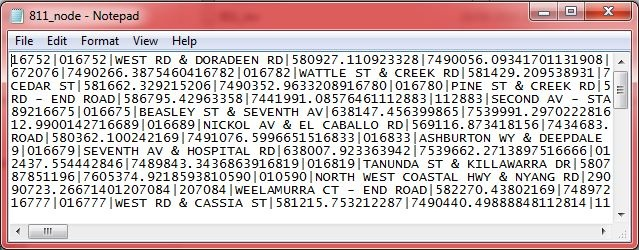
- In the Excel, the data stored in .txt format needs to be split by delimiter '|'.
The data stored in the node file is categorized in the same way it was exported out from myData (through IRIS integration).
Refer to IRIS Intersection on how the data is organized. In the first row of Excel, create right headings for the importation process.
- Save the Excel file and import into myData through standard Importation process (via Data Integration).
Refer to Bulk Import for data importation process.
Importing Road Elements
The process of importing the WKT Geometry
- The files containing Road Elements from Main Roads comes in .txt format.
- Convert .txt format (below) into Excel or CSV format for the importation process
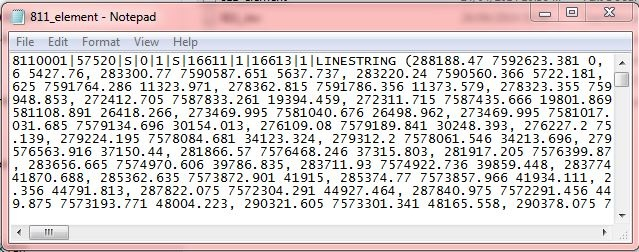
- In the Excel, the data stored in .txt format needs to be split by delimiter '|'.
The data stored in the node file is categorized in the same way it was exported out from myData (through IRIS integration).
Refer to IRIS Elements (Import Table) on how the data is organized. In the first row of Excel, create right headings for the importation process.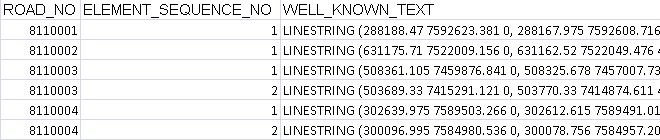
- Referring to the image above, one must create the asset IDs for these roads using the concatenation in Excel.
Save the Excel file (see below).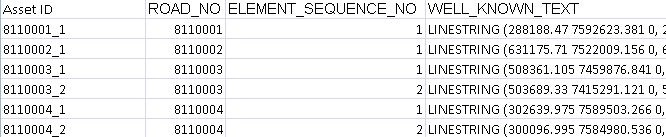
- Import the Excel file into myData through standard Importation process (via Data Integration).
Refer to Bulk Import for data importation process.
Importing Road Inventory
The process of importing the Grants Commission data:
- The files containing Road Inventory from Main Roads comes in .txt format.
Convert .txt format (below) into Excel or CSV format for the importation process.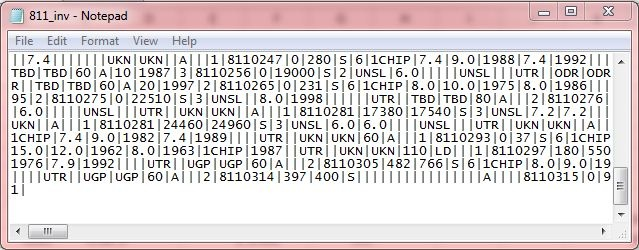
- In the Excel, the data stored in .txt format needs to be split by delimiter '|'.
The data stored in the node file is categorized in the same way it was exported out from myData (through IRIS integration).
Refer to IRIS Inventory (Import Table) on how the data is organized.
In first row of Excel, create right headings for the importation process.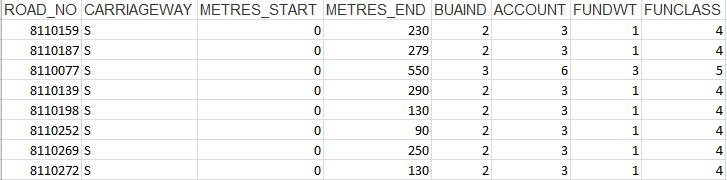
- Referring to the image above, one cannot import this raw data into myData directly.
One must create the asset IDs and convert the numeric format of 'BUAIND', 'ACCOUNT', 'FUNDWT' & 'FUNCLASS' into text description.
Refer to IRIS code list to myData Text for the conversion process.
Secondly, an additional column showing the asset ID must be created in Excel to enable successful importation into myData.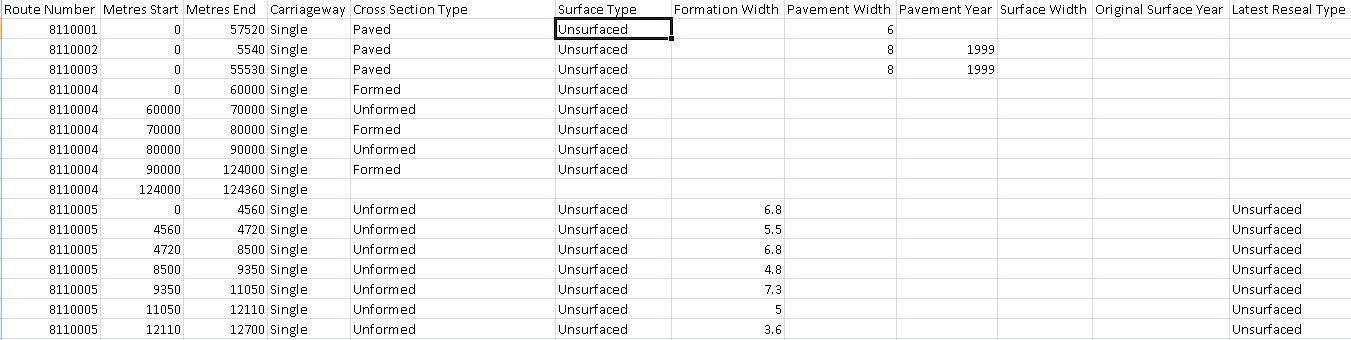
- The above image shows categories such as carriageway having full descriptors.
Once all the necessary headings are created and the data is in correct format,
import the Excel file into myData through standard Importation process (via Data Integration).
Refer to Bulk Import for data importation process.
